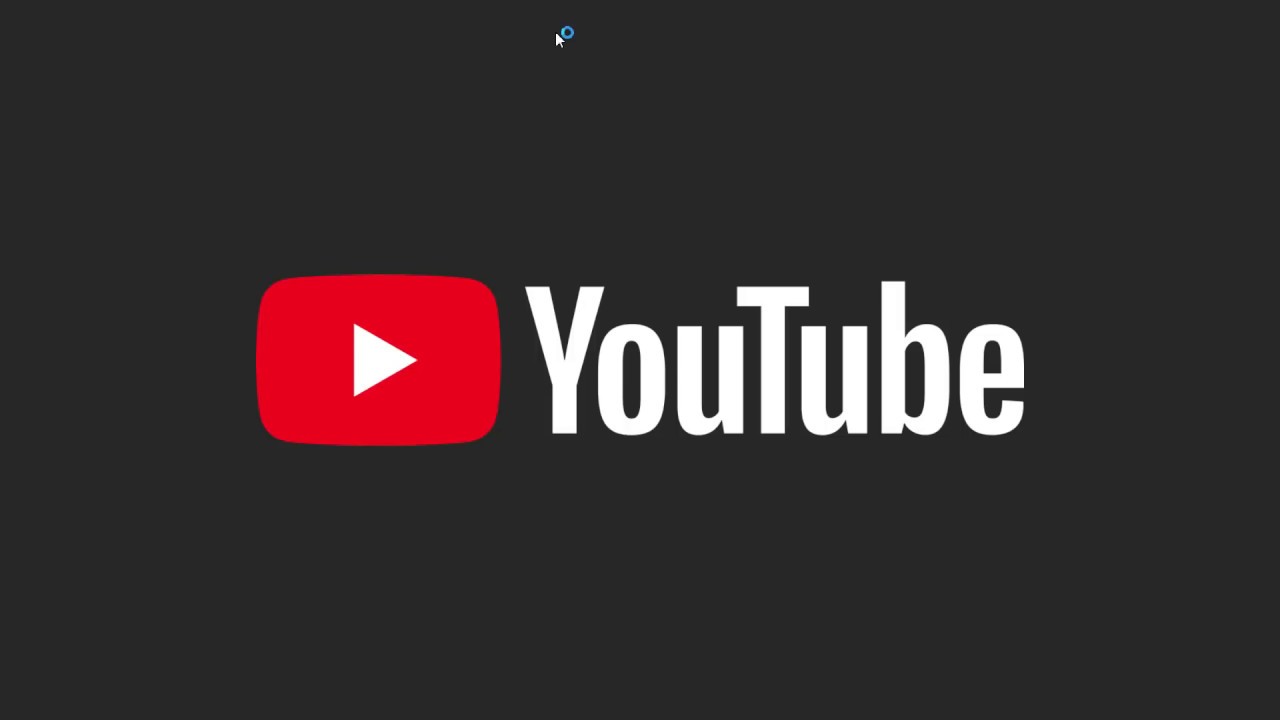YouTube Proxy: What It Is and How to Use It
A YouTube proxy is a service that serves as a middle layer between the user and the YouTube platform, routing requests through its own servers. This mechanism allows users to access content that may be unavailable in their country or region.
Why Use a YouTube Proxy?
YouTube proxies offer a variety of use cases, each providing distinct advantages based on the user’s specific needs:
1. Access and Performance Optimization
Proxy servers can enhance access speeds to YouTube, especially in cases where private network administrators intentionally throttle connections to streaming services. This results in a smoother experience with reduced buffering and faster loading times when watching videos.
2. Marketing Applications
For marketing professionals, proxies are valuable tools for content analysis, ad verification, and competitor research. By allowing access to content as seen from different regions, marketers can evaluate ad campaigns, analyze user engagement, and adjust strategies accordingly.
3. Bypassing Content Restrictions
Certain YouTube videos are restricted to specific regions due to copyright laws or platform policies. These typically display the message, “This video is not available in your country.” A proxy server can mask your real location and simulate access from an allowed country, enabling you to view otherwise blocked content.
4. Circumventing Local Network Blocks
In environments such as workplaces or educational institutions, access to YouTube may be limited or entirely blocked. Proxies provide a way to bypass these restrictions and enable users to access YouTube content even on restricted networks.
5. Enhanced Privacy
By hiding your real IP address, a proxy server offers a higher level of anonymity. This reduces the likelihood of being tracked by YouTube or third-party services, making it an ideal option for users who prefer to keep their online activity and viewing habits private.
Using a YouTube proxy provides greater freedom, flexibility, and privacy while expanding access to a wider range of content. However, it’s essential to select a reliable and secure proxy service to minimize potential risks.
Is It Safe to Use a Proxy for YouTube?
Using a proxy for YouTube can be safe, but the level of security depends on the provider and how the proxy is configured. Here are key factors to consider:
Benefits of Using a Proxy
- Privacy Protection – Your real IP address is masked, enhancing online anonymity and protecting your identity from tracking.
- Unrestricted Content – Allows access to videos restricted by region or blocked on local networks.
Potential Risks
- Proxy Trustworthiness – Not all proxy services are reliable. Some may track your activity or expose you to security vulnerabilities. It’s crucial to choose a verified and secure provider. For example, Belurk is known for its high security standards and strong commitment to user privacy. It offers encrypted, stable proxy servers with zero logging policies, helping reduce the risk of data exposure.
- Lack of Encryption – Unlike VPNs that typically encrypt your entire connection, most proxies do not. This means your data may be exposed, especially on unsecured public Wi-Fi networks.
- Connection Speeds – Free or overloaded proxy servers may slow down your internet connection, affecting the quality of video streaming and overall performance.
- Compatibility and Reliability – Some proxy services may not function properly with YouTube, potentially causing playback errors or connection instability.
Setting Up a Proxy on a Windows 10/11 Laptop
You can configure a proxy on Windows in two primary ways:
Automatic Setup
The easiest option allows the system to automatically detect and apply the necessary proxy settings without requiring user input.
Steps for Automatic Proxy Configuration:
- Click the Start menu on your computer.
- Open Settings.
- Go to the Network & Internet section.
- In the sidebar, select Proxy.
- Find the Automatic proxy setup section.
- Enable Automatically detect settings.
Once enabled, Windows will detect and apply proxy settings without manual configuration.
Manual Setup
If you prefer to set up the proxy manually:
- Under the Proxy settings menu, locate Manual proxy setup.
- Enable Use a proxy server.
- Enter the provided IP address and port of the proxy server.
- Save your changes to complete the setup.
Setting Up a Proxy on macOS
To configure a proxy on a macOS laptop, follow these steps:
- After subscribing to a proxy service, download the configuration file. This file will include your proxy server’s IP address, port, username, and password.
- Go to the Apple Menu and open System Settings.
- Click the globe icon labeled Network.
- Select your active connection (e.g., Wi-Fi) and click Details.
- In the newly opened window, go to the Proxies tab.
- Choose the proxy type (e.g., HTTP or HTTPS) and enter the connection details from your file.
Your macOS system will now route traffic through the configured proxy server.
To create proxy exceptions, add specific domains or hostnames under the field Bypass proxy settings for these Hosts & Domains. You can use wildcards such as *.example.com to exclude multiple addresses.
Setting Up a Proxy on Android
To configure a proxy on an Android device:
- Open Wi-Fi Settings and select your connected network.
- Tap the network to access Advanced Settings.
- Locate the Proxy section and choose Manual.
- Enter the proxy server’s IP address and port number.
- Save your changes.
Your device will now use the proxy when connected via Wi-Fi.
How to Choose the Right Proxy Service
Selecting the right proxy provider is essential to ensure safety, performance, and reliability. Consider the following criteria:
No IP or DNS Leaks
Ensure the service protects against both IP and DNS leaks. This maintains your anonymity and secures sensitive data—especially important for bypassing geo-blocks and accessing restricted content.
High and Stable Speeds
Streaming platforms like YouTube require reliable bandwidth. Choose a proxy with fast, stable connections and minimal latency to prevent buffering or interruptions.
Real User Reviews
Check feedback from real users to evaluate the service’s reliability. Positive reviews can confirm the quality of the service, while negative reviews may reveal recurring issues.
Responsive Support
Choose a service with professional customer support. Quick and knowledgeable assistance can help you resolve configuration issues or outages, making the experience much smoother.
By evaluating these aspects, you can choose a proxy provider that meets your needs and offers secure, effective, and consistent service.
How to Verify That a Proxy Works
To ensure your proxy is functioning properly, follow these steps:
1. Check IP Address
Start by confirming that your IP address has changed. Use Belurk’s IP checking tool to see what IP address is currently visible. If the proxy is active, your real IP will be hidden.
2. Test Connection Speed
Run a speed test with the proxy enabled using tools like Speedtest.net. This helps you assess whether the connection remains fast enough for streaming and browsing.
3. DNS Leak Test
Run a DNS leak test using specialized tools. If leaks are detected, it may mean your actual location is exposed. Adjust your proxy settings or switch servers if necessary.
4. Attempt Access to Blocked Content
Try opening a YouTube video or website that is typically geo-blocked in your area. If it loads, your proxy is successfully bypassing restrictions.
5. Monitor for Stability
Use the proxy over time to evaluate its reliability. Ensure it maintains a stable connection—especially important for streaming or any activity requiring consistent access.
By following these steps, you can confirm your proxy is operating correctly and enjoy secure, unrestricted browsing with full confidence.